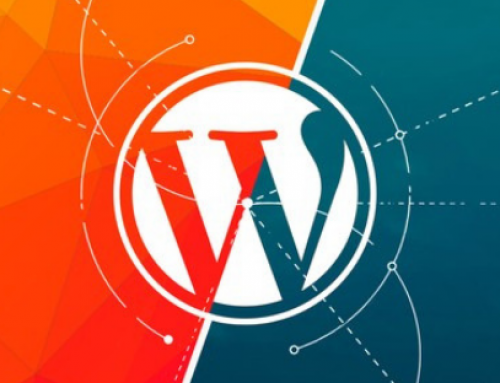Take this test to find out if you have basic computer knowledge needed for normal work on a computer in a company or anywhere. This isn’t a test with official questions, nor will you get any kind of certificate from a blog. The questions are, however, related to real situations that you will experience behind a computer at work.
All questions, and there are a total of 10, are the most basic ones. You will not get the question “What is a processor” or “How to install drivers.”- If you are already pro in the IT world, you don’t even have to do this test.
To make it easier for you, all the answers will be below the questions.
Are you ready? Let’s start!
1. Is there any way to send a 100GB file by e-mail if the maximum size is 25MB?
- There is. Split the file into 100 parts and send those parts via one email because in this way the attachments will be 25MB instead of 2500MB and the file will be available
- Send a file to some cloud services such as Google Drive, Dropbox, etc. Then send a link to the file via email.
- No chance. A 25MB limit does not allow the file to be delivered to the recipient
- It’s possible if an email client (a program for sending emails) supports sending a file of 2500MB, no matter what email service is on.
- It’s possible if the file is sent from Linux. Windows doesn’t support the sending of 2500MB files via email.
- It’s possible if the file is transferred to a USB flash, and this USB flash is sent through the attachment.
The answer:
2. Of course, this is the way. With uploading it to the cloud you can, theoretically, send a file as large as 5 terabytes. In an email, instead of an attachment, there will be an ordinary link. It’s basic computer knowledge.
2. What doesn’t belong on this list?
- Opera
- Adobe Reader
- Google Chrome
- Internet Explorer
- Mozilla Firefox
The answer:
2. The intruder is Adobe Reader which is a PDF reader. The rest are all internet browsers.
3. Which of the following is an operating system?
- Microsoft Office
- Windows
- None of these
- Windows Defender
- Kernel
- Winamp
- Videos
The answer:
2. Windows
Besides Windows, there are various distributions based on the Linux kernel, such as Ubuntu, CentOS, Linux Mint. Also others such as iOS, OSX, Android, AIX, Solaris, Unix, and many more.
4. A 100MB text file could be reduced to about 10MB using which of the following programs?
- WinSCP
- WinRAR
- Email Compressor Professional
- WinZIP
- 7-zip
- Avast
- AutoCAD
- Audacious
- WinAMP
The answer:
2, 4, 5. This can be completed by any archiver, for example, 7-zip, WinRAR, WinZIP because they have the ability to compress data.
Why it’s important to know the answer to this question?
The employer may ask you to send a text file (sql, doc, txt…) to an email address. However, since the vast majority of email servers don’t support more than 25MB of attachments you’ll be in trouble. However, if you archive a file using any of these programs, a free 7-zip, a 100MB file can drop to 5MB, so it can be sent via email. So, knowing this is a huge part of having basic computer knowledge.
5. If the image on the additional monitor that is attached to my laptop is constantly blinking and changing colours, the first thing I will do is…
- To turn the monitor off then back on. If it fails, then repeat it but pull the cable out of the socket.
- Turn off and turn on the light in the room, maybe the voltage is low.
- Shut down and turn on the computer.
- Make sure the monitor is well connected to the laptop, the cable might not be well-plugged into a laptop or the monitor.
- Take the monitor to be repaired.
The answer:
5. Check that everything is well connected, that the cable hasn’t been pulled out a bit. In 90% of cases, this is a problem.
First, check if the laptop is well connected to the monitor. It’s possible that the monitor cable is not “completely” plugged into the laptop. That’s usually the problem. If it continues to blink, then we can talk about other possibilities, such as calling a computer service or a computer coach.
6. Facebook, Gmail and similar larger and more familiar services you can secure from hacking by…
- Changing the password after each login.
- Don’t log onto Facebook from 22-08h.
- A strong password is impenetrable hacking protection, and no one can ever get it.
- Use two-step authentication.
- Use Facebook only on open Wi-Fi because there is no password that can match mine.
- Often change the location where I am logging in so that a hacker can’t retrieve my IP address.
The answer:
4. Two-step authentication (also known as 2FA)
Two-step authentication is the correct answer, but OK, a lot of people do not know that this option exists. When logging in, you get an authentication number on your mobile phone or some third-party device you need to type in. The one who wants your profile needs to have physical access to your phone or SIM card or that third device. Read more about two-step authentication on this blog post.
To use this feature, you don’t have to be a professional hacker. It’s all basic computer knowledge and it comes down to a few clicks and your phone number.
Additional authentication via SMS code is no longer considered as secure due to the interception of messages. The recommended two-step authentication system is offline authenticators such as Google Authenticator, Yandex Key, and the like.
7. The ‘PrtSc’ key on the keyboard is usually used to…
- Take a photo” of what I see on the screen, ie “capture a screenshot”.
- Shut down the computer.
- Search the system for a specific file.
- Send something to the printer.
- Turn on the computer.
- Order to send an email more easily via Internet Explorer.
The answer:
1. To ‘take a photo” of what I see on the screen, ie “capture a screenshot”.
This key is called Print Screen, and if you do not have any software related to that key, the current state of the display is packaged in the so-called clipboard. You can open Paint (or MSWord or Excel) and then paste it and get what you “took a picture” of on the desktop. There are also other useful tools for this such as Lightshot that immediately save your screenshot.
8. The safest way to shut down your computer is…
- Yank the cable from the power outlet.
- Hold POWER OFF for 5 seconds until the computer shuts down.
- Turn it off from the menu.
- Don’t try anything until the computer shuts down by itself.
The answer:
4. Turn it off from the menu.
9. Sort the values from the largest to the smallest:
- 100GB
- 1TB
- 100MB
- 200MB
- 50.000KB
The answer:
2. 1TB
1. 100GB
4. 200MB
3. 100MB
5. 50.000KB
10. Payment via the internet is safest if the address of the site on which I pay…
- ftp: //
- wtf: //
- http: // www.
- http: //
- https: //
- eur: //
The answer:
5. Starts with https: //
This is the basic thing you need to know if you are looking to buy something off the internet. If the site is serious, it starts with https: // and has a small lock meaning it’s verified.
A website that starts with https: // and does not prompt a message about some kind of invalidity during the visit, encrypts communication between you and the web server, and it’s almost impossible to steal your card number and other confidential information that can be misused. If you are purchasing and paying over the internet on sites where the address does not start with https: //, you risk that someone will take the information you enter, including your card number, last name, validity period, etc. – and they can take all your money!
Knowing this will not only help you online but it’s basic computer knowledge you need.
Never buy from sites that don’t start with https because they are neither serious nor safe.
Computer Coach Australia
Did you struggle with any of these questions? Having basic computer knowledge is a necessity in today’s world. We use our computers for both business and pleasure so it’s important we know what we’re doing. With Computer Coach Australia’s course for beginners, you can be sure you won’t be falling behind when it comes to technology. With our experienced and patient teachers, you will learn all the basics and much more.
We can either come to you (depending on your location) or provide our training and support online. Online training is convenient and is an excellent skill to learn in todays world of snap lockdowns and fears of infection. Either way we adhere to all safety protocols and always ensure our clients are not at risk. If you would like to know more about our one-on-one training services and support give us a call today. We are here to help you become an independent computer and phone user.
Contact Zoe today:
Phone: 0407 956 071
Email: computercoachaustralia@gmail.com